Activate Office 2016 & Office 2019 key by telephone
Download & Install Office 2016 Pro Plus & Office 2019 Pro Plus
Download Link: Office 2016 Professional Plus
Download Link: Office 2019 Professional Plus
1. Click the download link of your purchased office version above to start the download, or copy the download link from the delivery email into Internet Browser and press Enter.
2. Run the "Setup.exe" in the downloaded installation files, and wait for installation to complete. The application is compatible with system 32 bit and 64 bit.
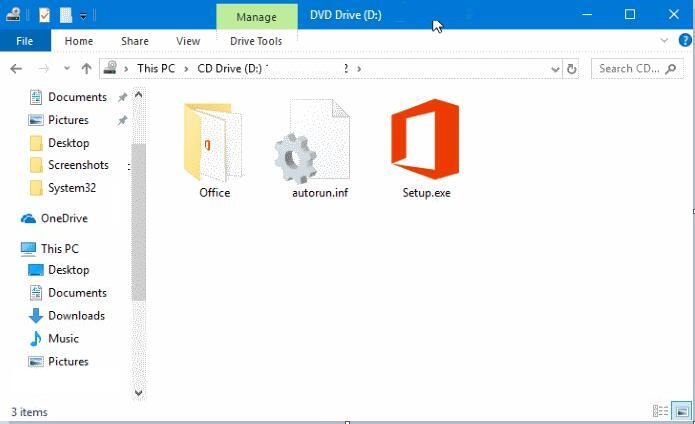
Activate Office 2016 Pro Plus & Office 2019 Pro Plus by telephone
1. Open Word or Excel. You can find it in Start Menu after the installation completed. It will ask you to Enter an Office product key.
2. Copy and past the Key from the delivery email that you received from us, it is 25 divided into 5 groups of 5 digits like XXXXX-XXXXX-XXXXX-XXXXX-XXXXX, and click "Activate Office".
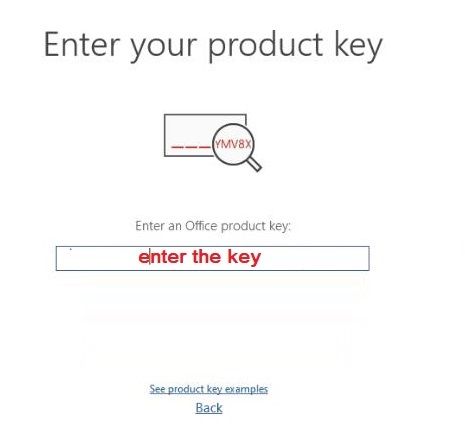
3. Accept the license agreement.
4. Choose "I want to activate the software by telephone" and click "Next".
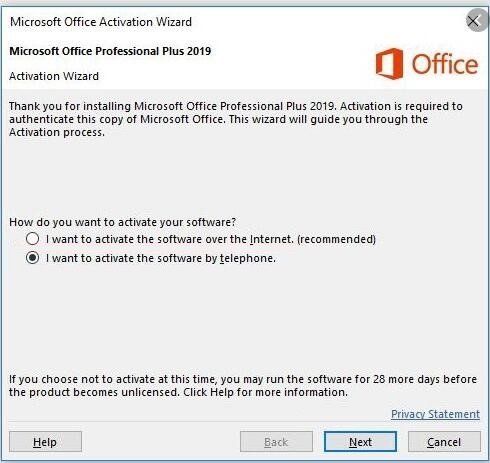
5. Select your country/region, the free number you have to call will appear. if you can't find your country/region, but you can speak english, you can also select United Kingdom. Otherwise please contact our customer support and send us the "Installation ID" to service@keysoff.com.
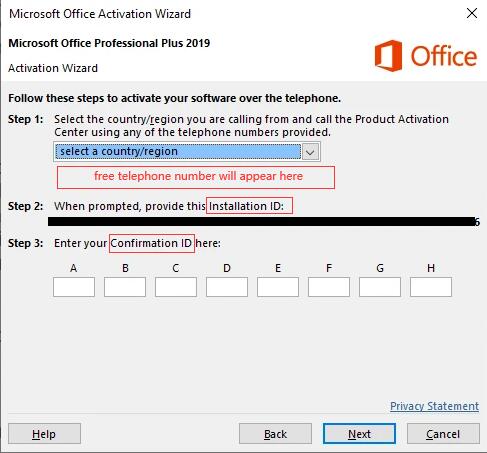
6. Dial the Microsoft service number, for example in the UK: +448000188354.
7. You will get an automated voice mail.
Voice: "Welcome to Microsoft Product Activation Center. For security reasons, please enter a three-digit verification code: X-X-X."
You should: type the three numbers X-X-X correctly by using the mobile phone keypad. (Note: X-X-X stands for random numbers).
Voice: "to activate Windows, press 1; to activate Office and Mac, press 2."
You should: whatever product you want to activate, press 1 at this time.
Voice: "to activate Windows 10, please press 1; to activate other products, press 2."
You should: whatever product you want to activate, press 2 at this time.
Voice: "if you are ready to install ID, press 1. If you are not ready, press 2."
You should: press 1 at this time. Wait for a few seconds, when the voice says "please", start typing 9 sets of "Installation ID" in turn by using the mobile phone keypad.
Once this is done, you will be answered by a locution which will list a series of numbers (Confirmation ID) that you will introduce in each block associated with a letter. We recommend having paper and pen at hand to write down the numbers that the voice of the locution enumerates. Then you will enter them into the computer.
(If you have any problem during the process, please send the "Installation ID" to our customer service and we will assist you. Email:service@keysoff.com)
8. Click on "Next" and this is the message that will appear after proceeding. Office will be fully activated.
